Is there an Alert that we can add that will pop up when we attempt to add more principal than what we have set as the maximum credit?
Q: Is there an Alert that we can add that will pop up when we attempt to add more principal than what we have set as the maximum credit?
A: Yes, this is called a Conditional Alert.
In the Main window go to Tools > Settings > Set Alerts > Conditional:
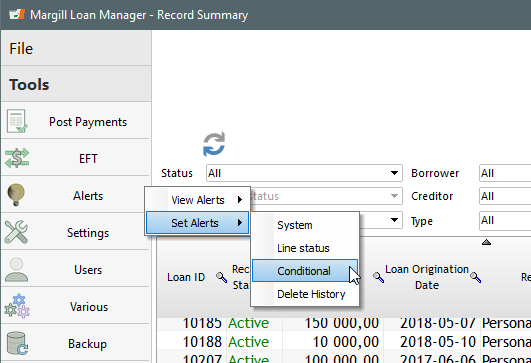
When the window opens, click on “New” and the window below will appear allowing you to name the Alert and its condition.
Your condition is quite simple: warn the user when Initial Principal + any additional Principal (as a Line status) added is greater that the amount entered in the Maximum Credit field. Go to the themes on the left to get the proper fields.
You then enter the message that should be displayed to the user when this condition is met.
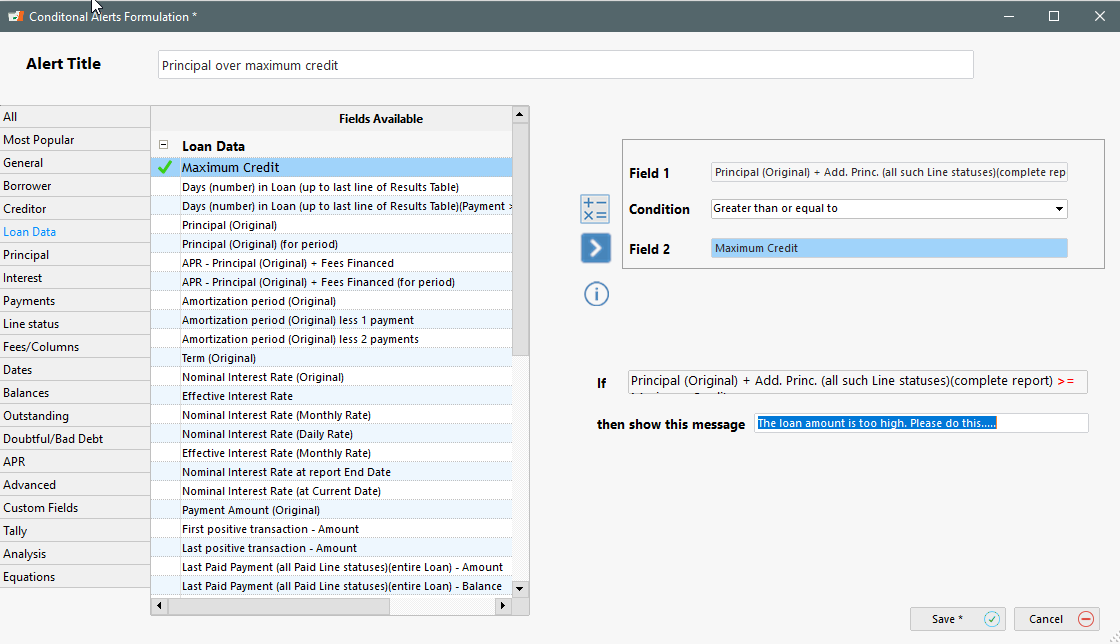
Save the Alert and you will get back to the list of Conditional Alerts page. Highlight the newly created Alert (the one in blue) and press on both buttons: Apply to existing Active Records and the Apply to Records as they become Active.
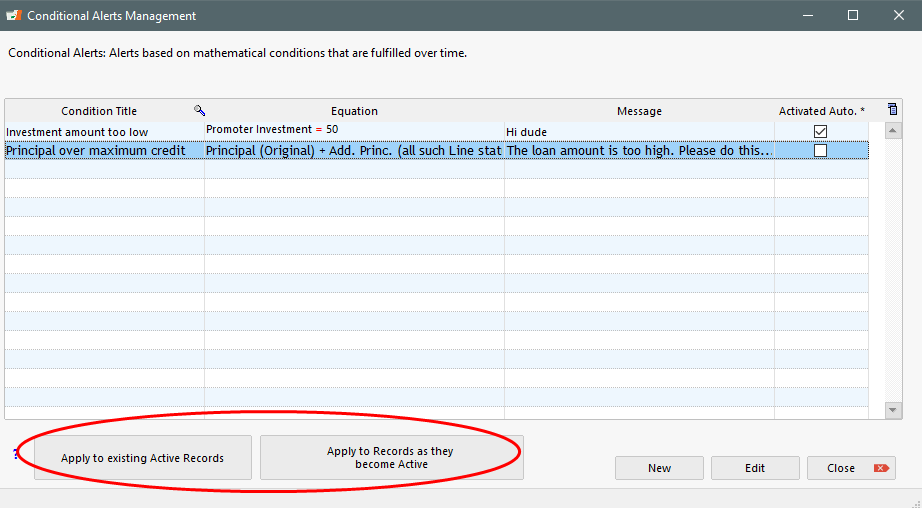
You could also use Custom fields for extra criteria and even Equations to, for example, “add these 4 fields” that must be less than this other field.
Now, in this example, we have Credit limit of 2 million and the user tried adding another million to the existing 1.5 million and got this warning when saving…
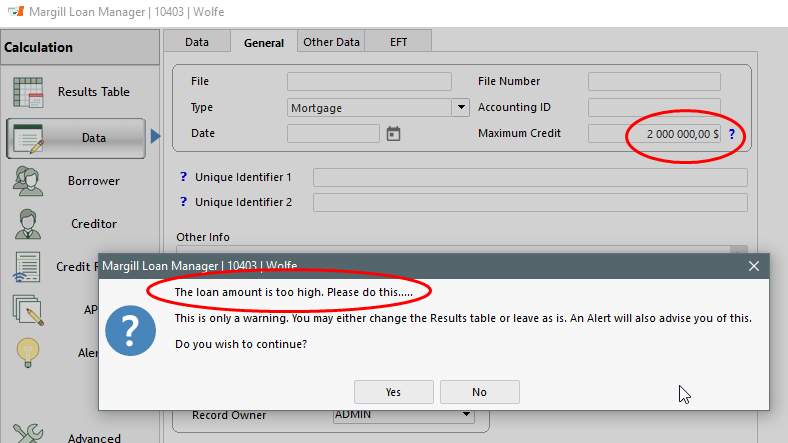
Another maximum credit tool allows you to set a maximum by Borrower – this is useful if a Borrower has multiple loans in the portfolio:
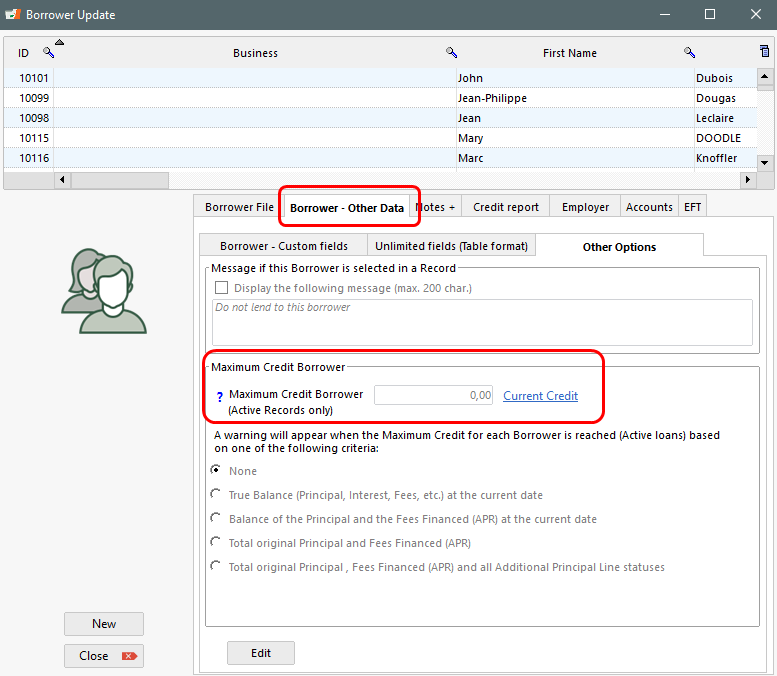
Mass data entry / Global database changes / Adding new data in the database in bulk / Mass database changes in Margill Loan Manager
Q: We have added some custom fields for additional loan information. Is there a way we can mass import only those specific custom fields in Loan Manager?
A: Yes you can mass import data into Margill Loan Manager. This is with what we call “Global changes”.
This can be done for the loan, mortgage, line of credit, lease, etc. (the Record) or for the Borrower.
For adding new information or changing data in many Records at once, sort these in the Main window, choose the desired Records, highlight these and right click with the mouse. Choose Global changes:
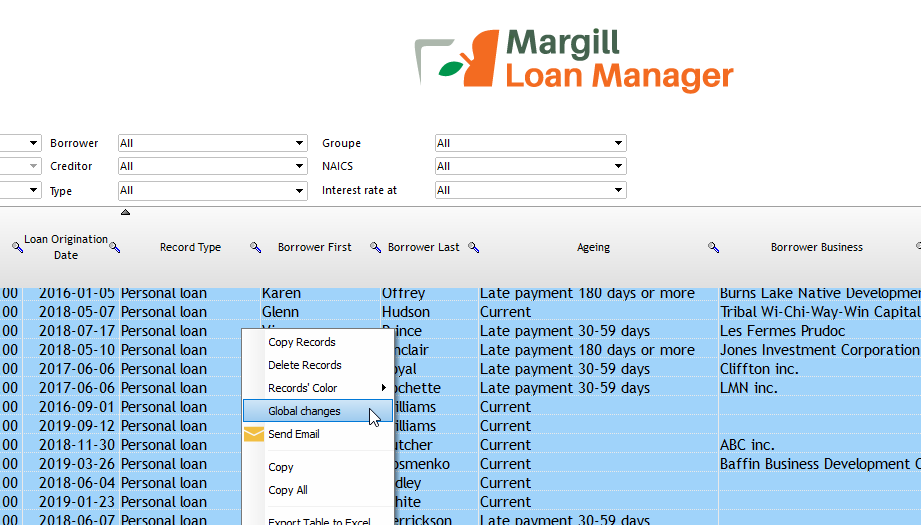
This window will appear showing the various fields that can be changed.
There are over 30 fields that can be changed plus all Custom fields.
Select the field you wish to add data to (or change data) and press on Refresh. You can only add data to one field at a time.
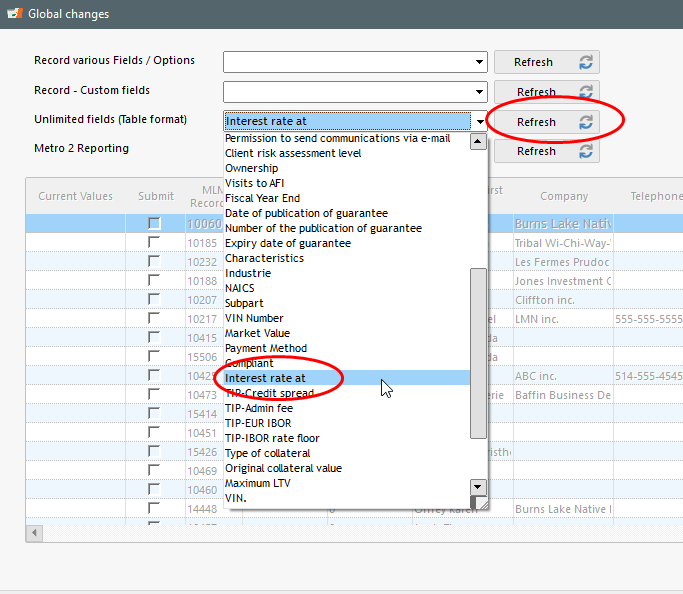
Your can then highlight the Records and with the right mouse click add/change the data in bulk. Case being, you will see existing data and can replace these or not. Use the Ctrl or Shift key and mouse to pick and choose the desired lines.
Below is the option when a scroll menu exists for the Custom field. If the field was a Text field for example, you would simply enter any text (no menu).
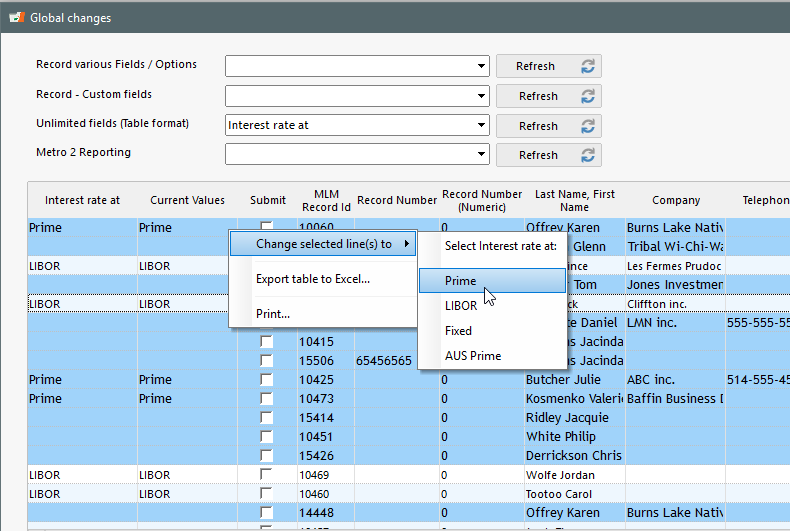
If the data is never the same, for example, adding the date of birth for Borrowers, you can add the data line by line.
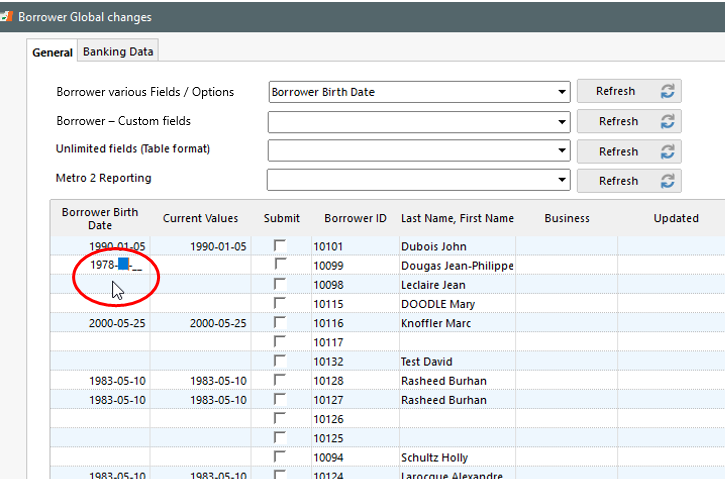
Once the data is entered or changed, press on Save (bottom right). The changes will be made.
Adding data via spreadsheet (Sorry not yet… but coming soon):
- In version 5.0.x coming up in a few weeks, you will be able to make these Global changes with a spreadsheet (Excel). All you will need are two columns (a loan Identifier – our “MLM Record ID” or one of the two “Unique Identifiers”. “File”, “File Number” and “Accounting ID” are not allowed since these may not be unique identifiers). It is strongly recommended to start using the Unique Identifiers offering much more versatility.
This is not the same as adding a new loan or Borrower in the database – this can be done through Tools, Settings, Special and:
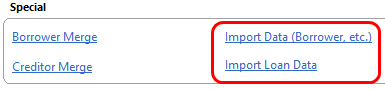
See http://www.margill.com/en/mass-importing-existing-loans-and-borrowers-in-margill-loan-manager/
You can also use the Global changes for these practical changes:
- Change Active Records to Closed after your fiscal year end
- Activate Automatic fees
- Enable or disable the sending of email reminders to your Borrowers
- Activate the Electronic Funds Transfer for a bunch of Records at once
- Add banking data to your Borrowers
- Make corrections in bulk
- Add Metro 2 credit reporting compulsory data to the loans and Borrowers
- Update and change most Borrower data and their Custom fields
Mass importing existing loans and borrowers in Margill Loan Manager
Q: I wish to change from my current loan servicing platform to Margill Loan Manager. Can I import my existing loans or will I have to enter these one by one?
A: Mass import can be done easily with simple spreadsheets (Excel).
You can import:
- Borrower data
- Creditor data
- Employer data
- Basic loan information (loan type, loan amount, interest rates, dates, amortization, method, custom fields, etc.)
- Individual historical payments (paid, partial and late payments, additional advances, etc.)
Go to Tools > Settings > Special section >
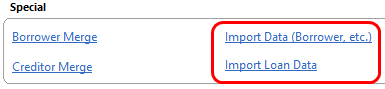
Your Excel sheet must list all the data column by column. This is a sample spreadsheet for importing loan information.

Select the spreadsheet and then map the spreadsheet columns to the proper Margill fields:
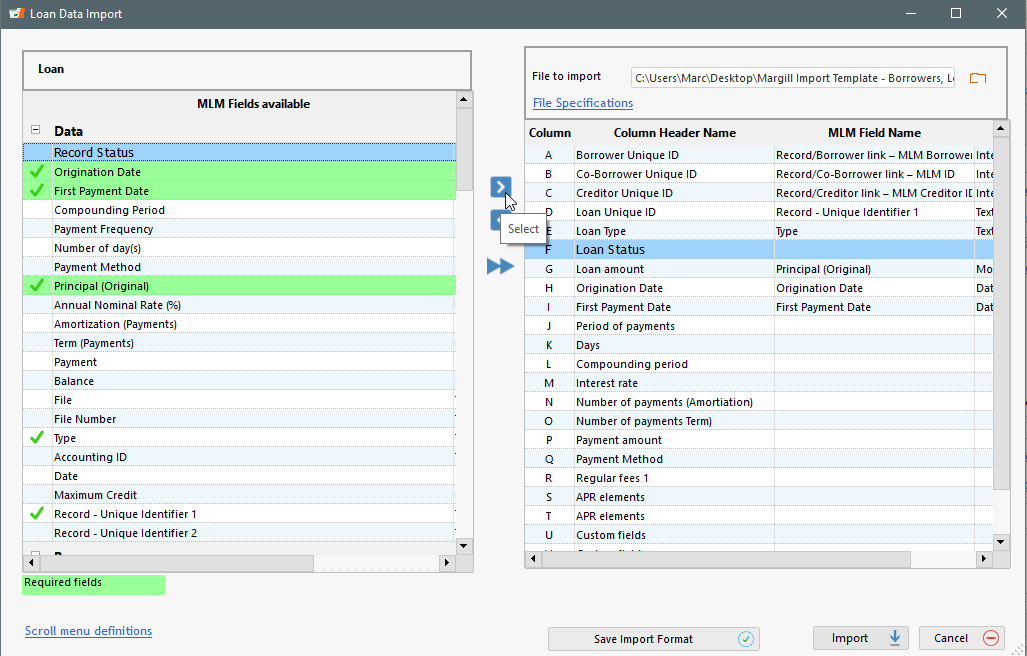
You could have one single spreadsheet with Loan and Borrower information and map some columns but not others depending on where the data fits (Loan or Borrower).
You can save this format to use over and over to add more loans and Borrowers in bulk.
Please contact Margill Support to obtain a sample sheet with more import information…
You can also import individual transactions with an Excel sheet:
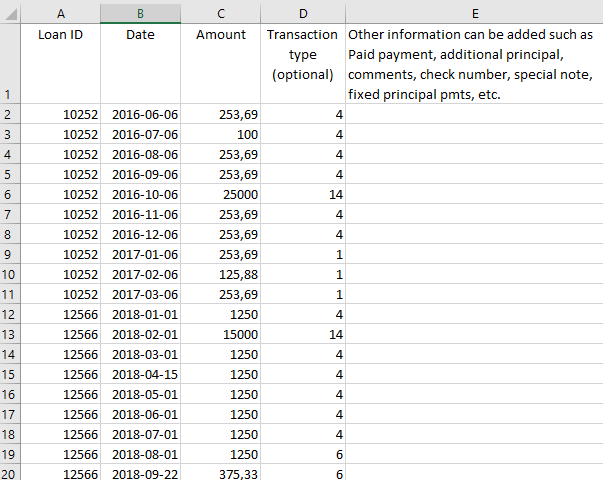
The Transaction type columns uses a number to identify the transaction type: payment, advance, etc. Comments and a host of other data can also be added such as Check number…
Importing loans and Borrowers takes no time at all. The challenge lies in getting the proper information from your existing system into the Excel sheet. The Margill team is there to help in this transition.
See also how to add data in bulk once the loan or Borrower is entered in the database: https://www.margill.com/en/mass-data-entry-global-database-changes-adding-new-data-in-the-database-in-bulk-mass-database-changes-in-margill-loan-manager/
PS: Good idea switching from your other system to Margill 😉
Margill Loan Manager 5.0 now available!
After a two-year process, Margill Loan Manager 5.0 is now available for download! A new look, but without changing the way you work, a host of new features to make your lives even easier. See the Release Notes: https://www.margill.com/en/margill-loan-manager-release-notes.
To download go to https://www.margill.com/get
Stay tuned for our 20 minute Webinar on what’s new in 5.0 for early October. We will send our clients an email with the date, time and link… Time well invested!
Cuomo Signs Bill Cracking Down on Small-Business-Loan Abuses
Interesting article by Zachary R. Mider about New York Governor Andrew Cuomo who signed a bill aimed at preventing predatory lenders from using the state’s court system to seize the assets of small businesses nationwide. Read the article here.
Wall Street Prepares for the End of a Crucial Benchmark
LIBOR (London Interbank Offered Rate) is dying, warn global regulators, and there’s nothing banks can do to stop it. Here’s an interesting article on the subject by Lannah Nguyen and Alex Harris.
Supreme Court of Canada considers litigation funding for the first time
Canada’s highest court will soon have an opportunity to clarify the law on litigation funding. Find out more by following this link.
Margill Loan Manager latest version 4.4 and upcoming 5.0 – New features now on web site
Margill Loan Manager latest version 4.4 and upcoming version 5.0 – Release notes (new features) now available on our web site.
