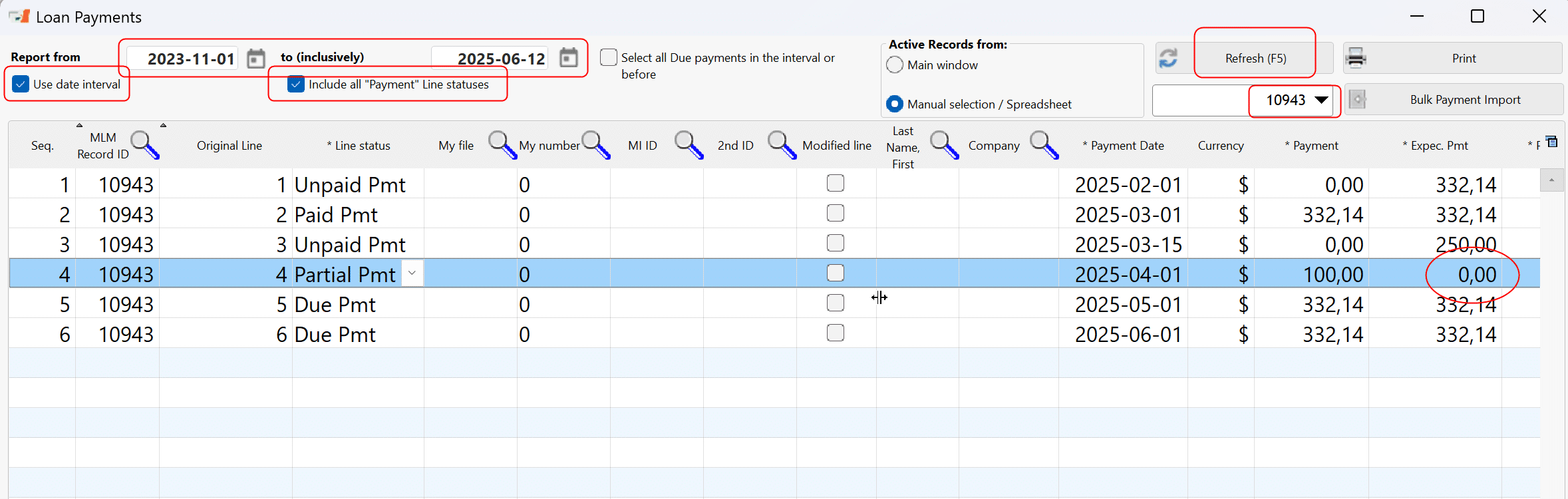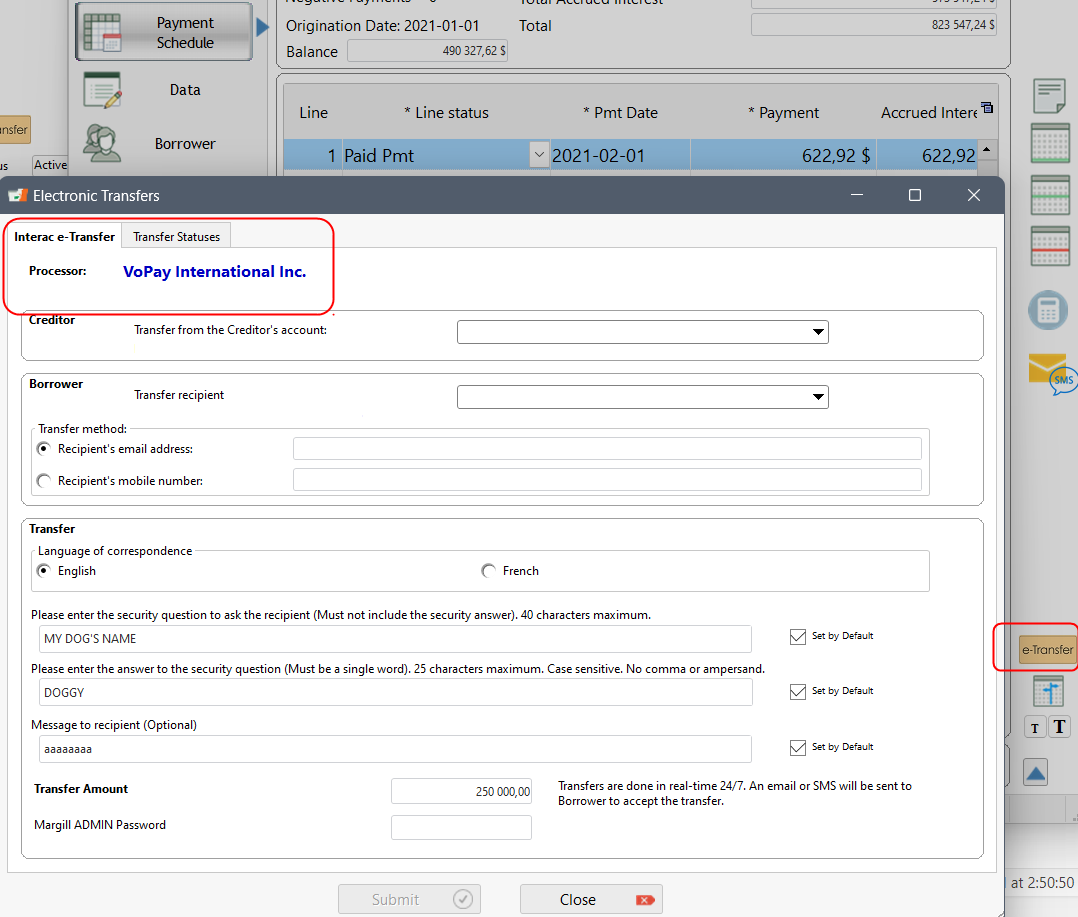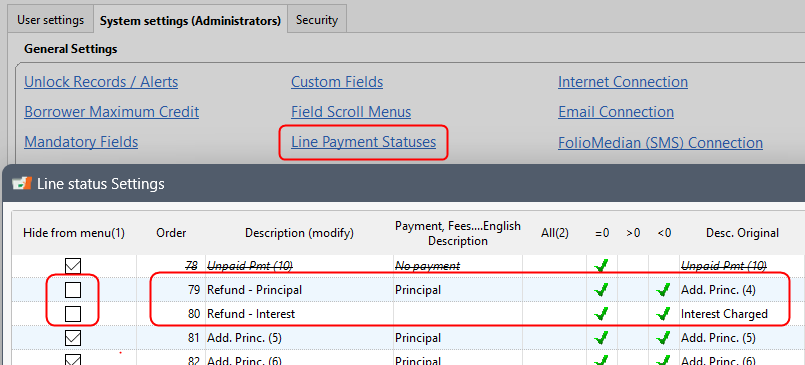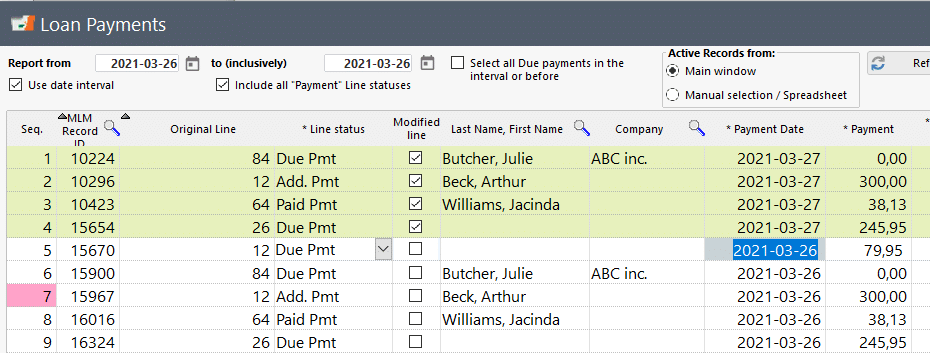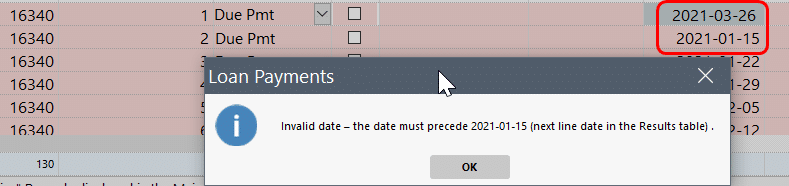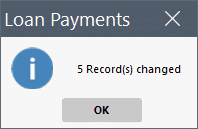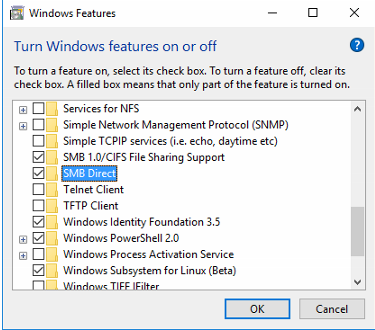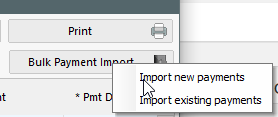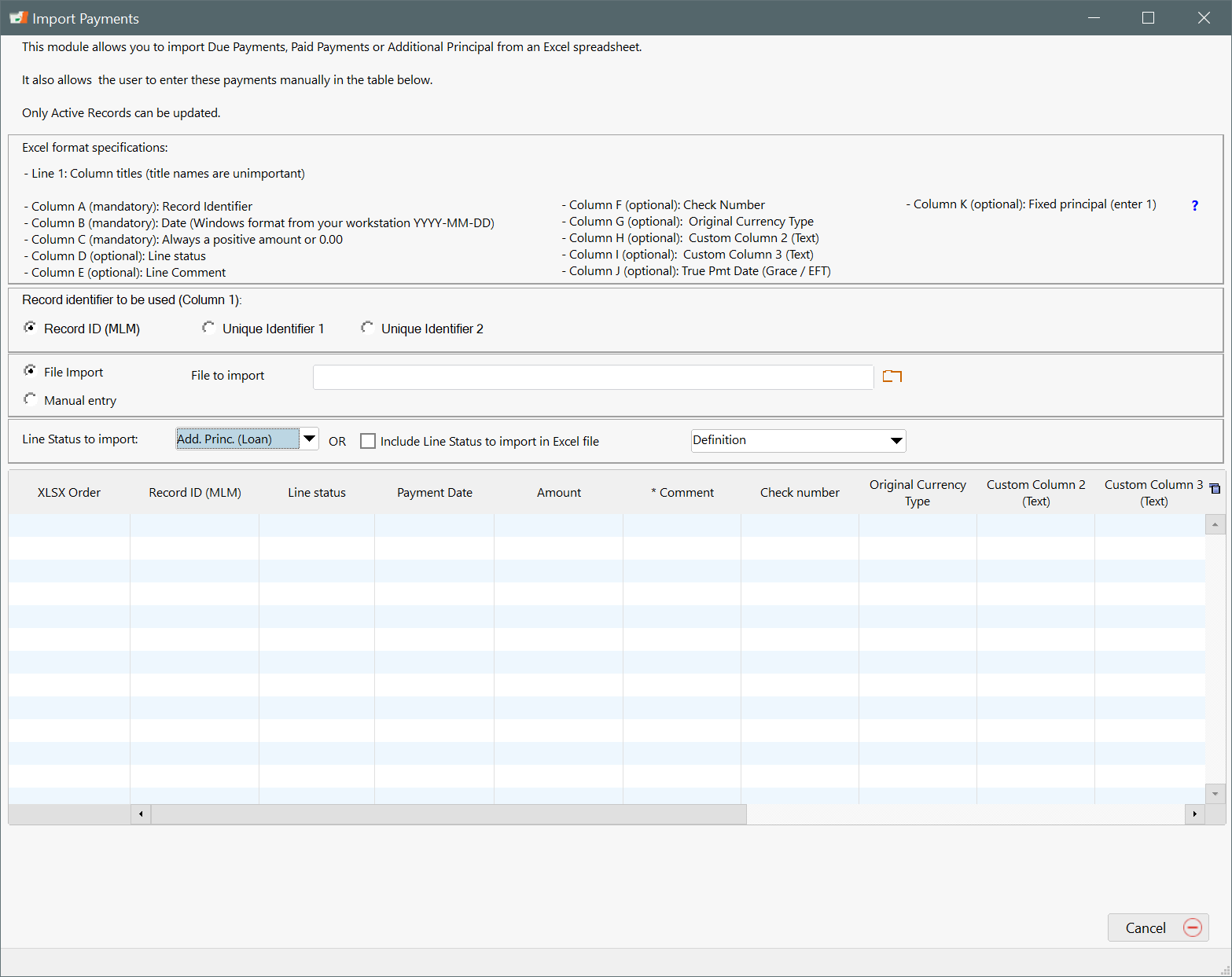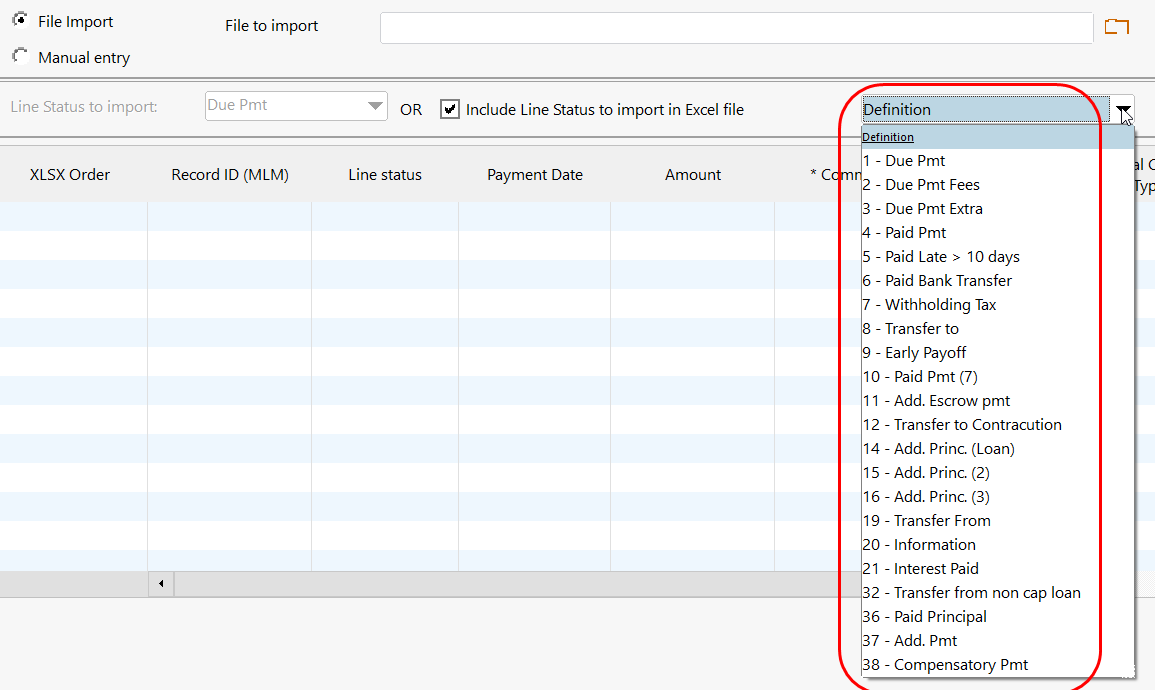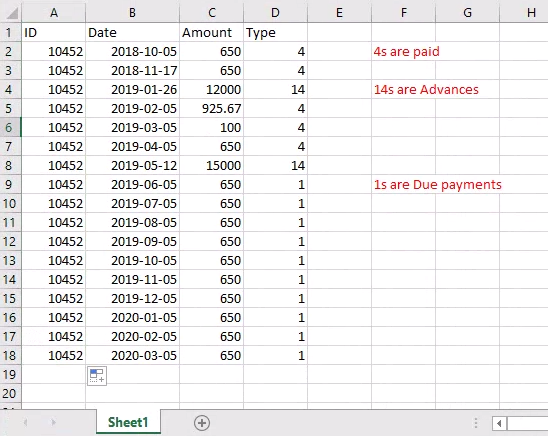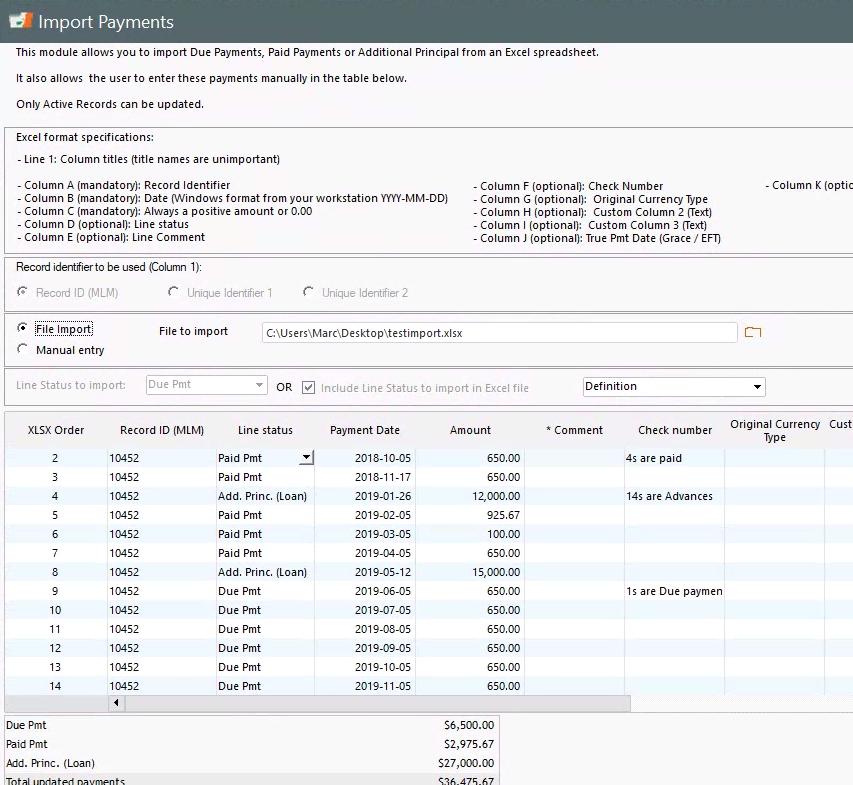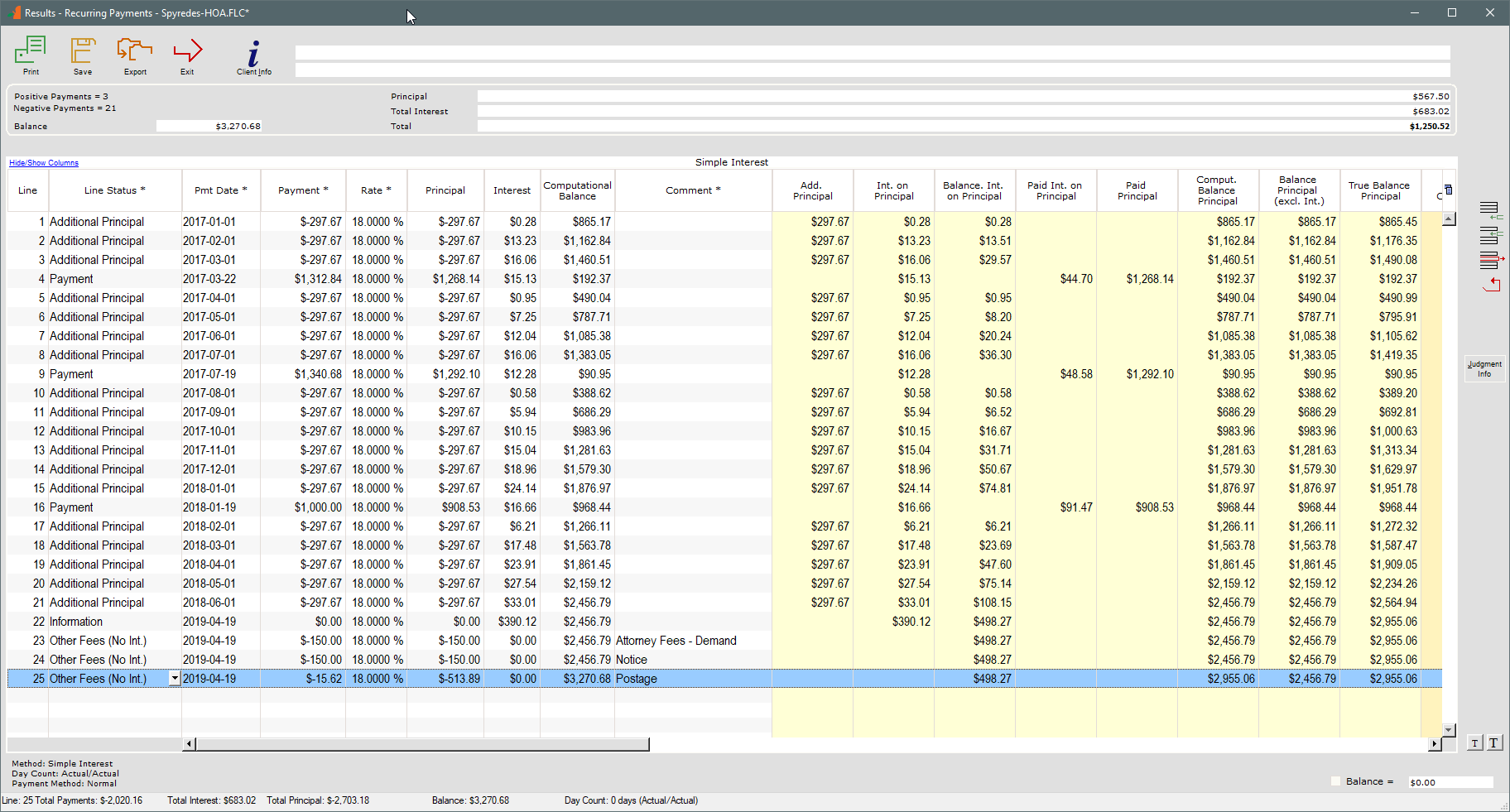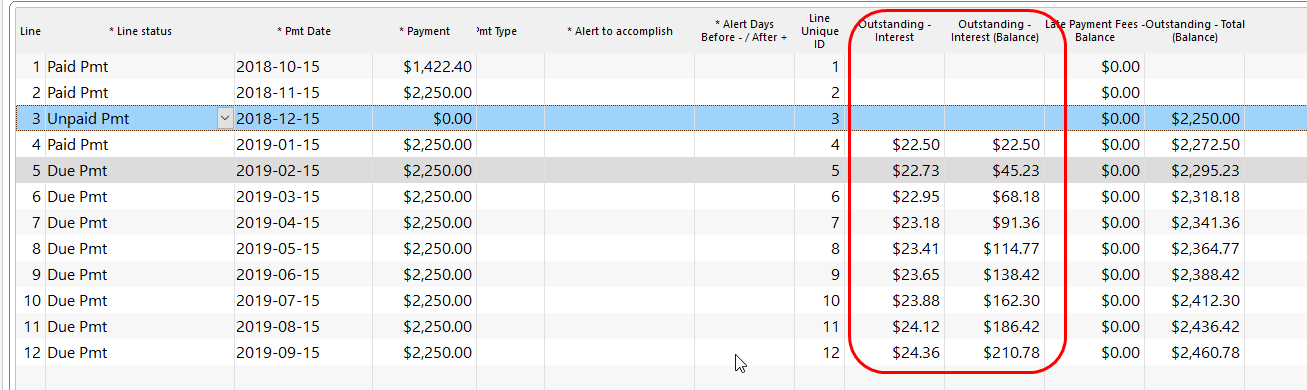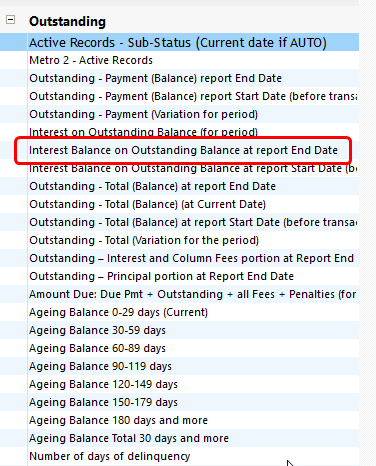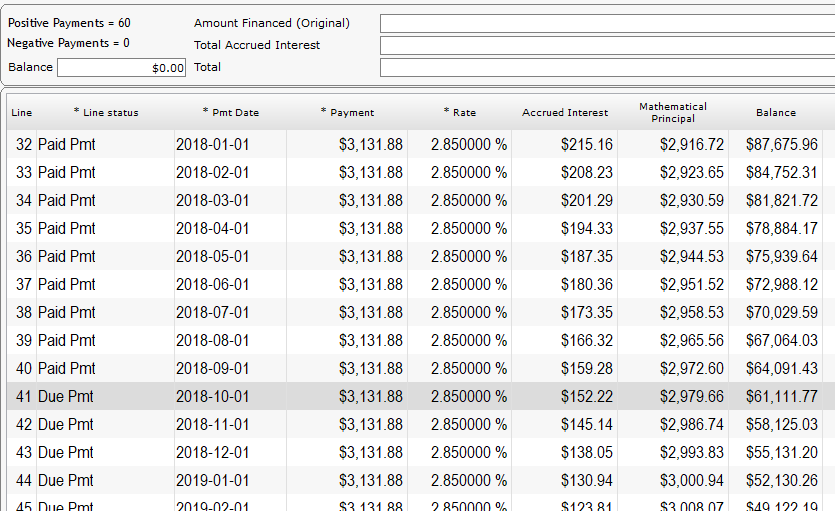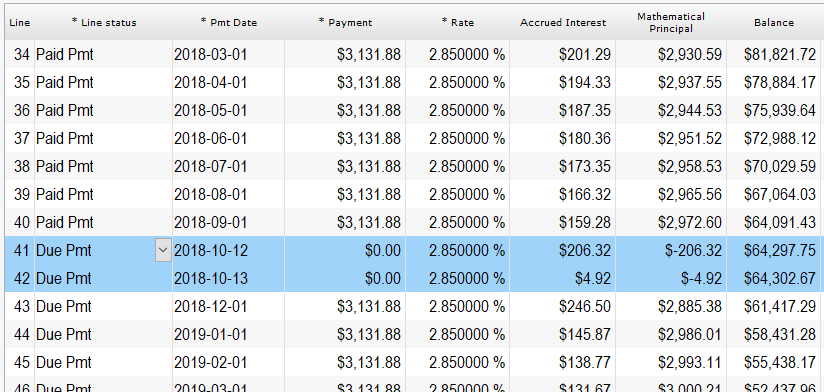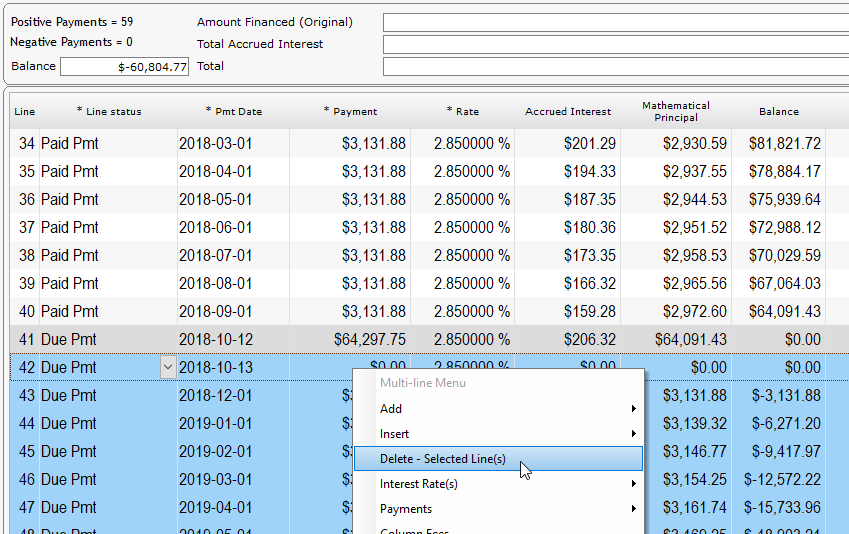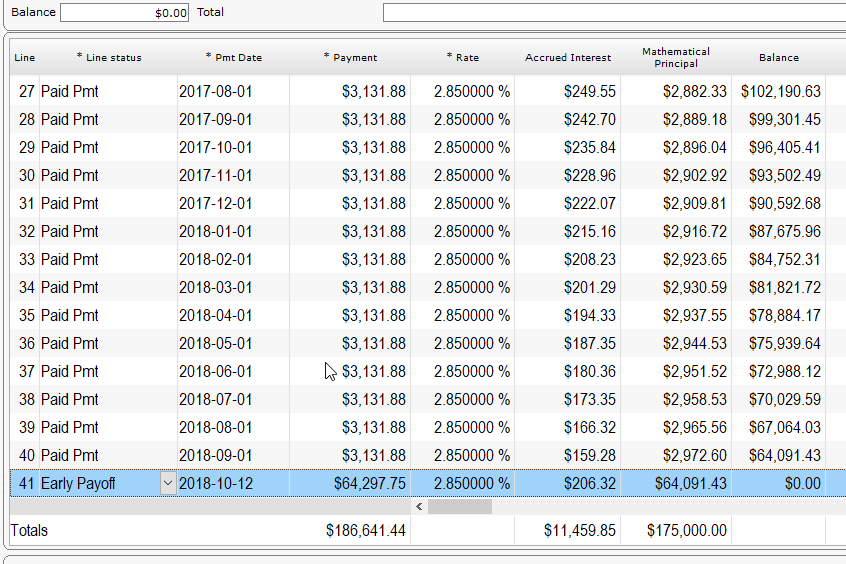How can I find if I have an amount of 0.00 in the Expected Pmt column for Partial Payments – in the Margill Loan Manager Payment schedule
Q: How can I find if I have an amount of 0.00 in the Expected Pmt column for Partial Payments – in the Margill Loan Manager Payment schedule?
A: Partial payments are usually a lot less common than Paid or Unpaid payments so they usually can be found quickly.
Go to Reports > Personalized reports > Transaction report
Create a new report and include the following fields. I also added the MLM Record ID in column 1:
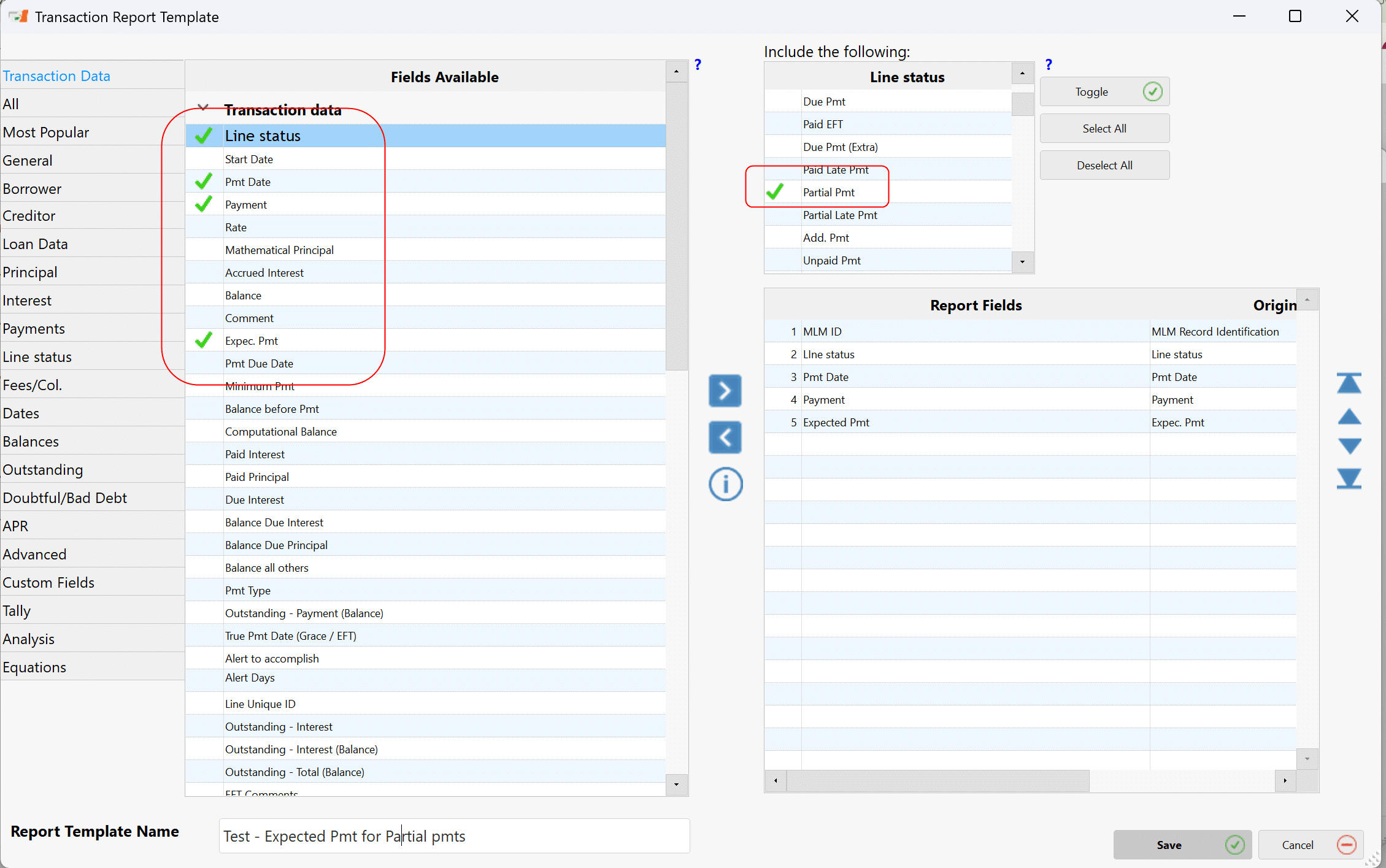
Save the template and run the report for all Records in the database or at least the Active loans.
Of my 800 or so loans, here are my Partial payments for the period from November 2023 until today:

I see there is one Record with the Expected Pmt of 0.00. If this needed to be fixed, open the Record and change the Expected Pmt amount to the regular payment amount.
If you have many such Records, you could use the Post Payment tool under Tools.
To obtain only the pertinent Records, use the “Manual selection / Spreadsheet” option.
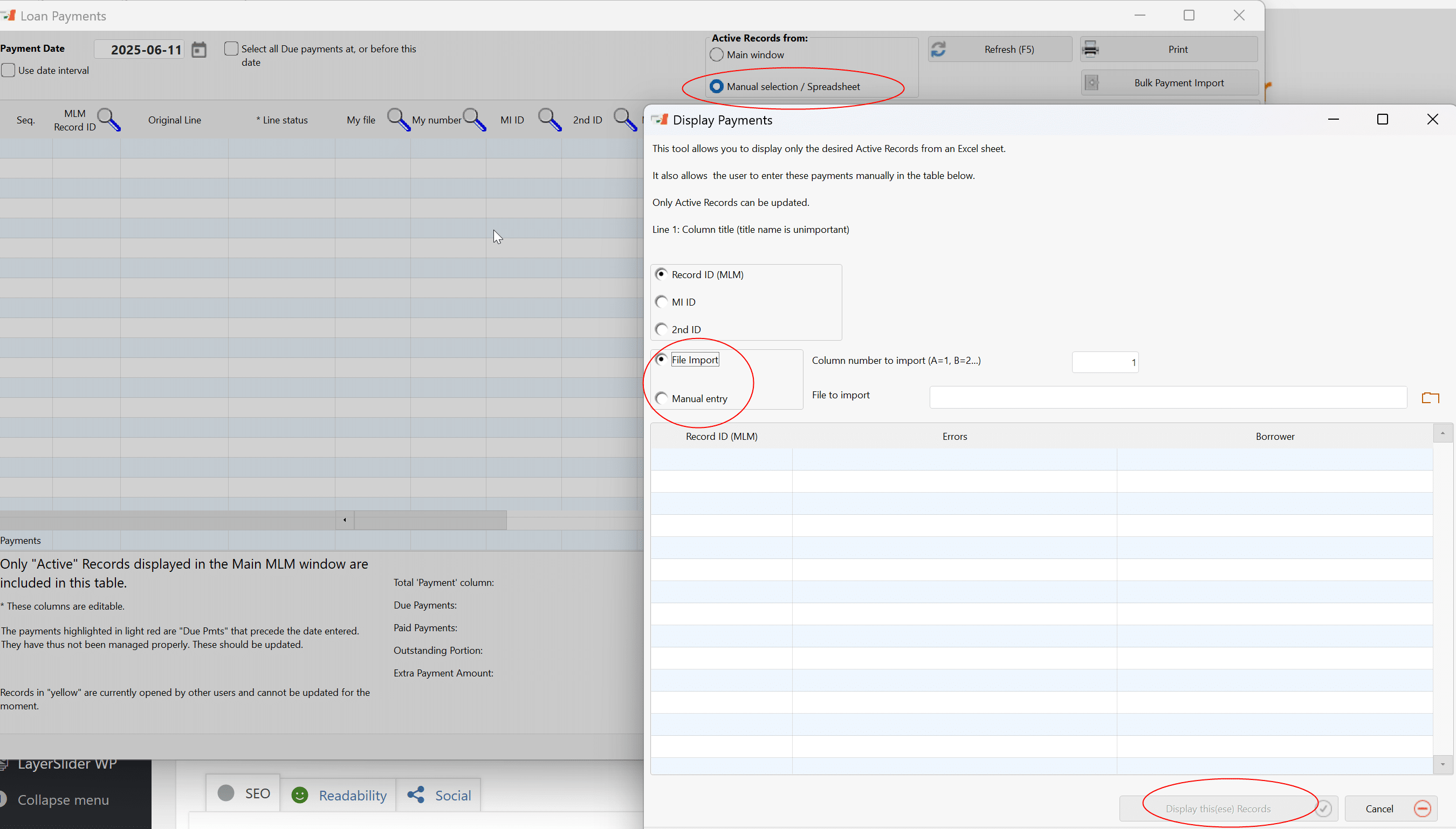
In my situation I only selected Record 10943 manually but if you have dozens, use the File import option – you could have saved the Transaction report and picked up the MLM ID from the Excel sheet (MLM ID would be in Column 2). Then press on “Display these Records”.
In the Post Payment tool select the date interval and check the circled options below. Then press Refresh.
All payments in the date interval show up. You can then change the 0.00 to the regular payment amounts if desired.